An attempt to reduce ghosting.
(last update : 21/11/2003
)
It is our intention to get rid of ghosting in anaglyphs, as seen through red-cyan glasses, at all cost !
Looking at next figure using red-cyan anaglyph glasses it can be verified that the left eye not only sees the red ball but also a weakened green ball ( remaining luminance of 150 ).
Looking through the right side eye it reveals a dark version of the red ball ( remaining luminance of 50 ).

Leaking glasses
It is mainly the red (left) side that is leaking, more specific it is leaking green.
Theoretically the glasses would have a remaining luminance of zero, meaning that the left side would pass only red (from the original left side of the stero image pair) and the right side part of the glasses would pass only green and blue (cyan) coming from the original right side of the stereo image pair.
If you object to the use of the word luminance, you are right, it could be brightness.
The reason why your anaglyph glasses are not behaving as expected can be explained by the fact that the eye's sensivity to colours is not discontinous: next figure is cruel oversimplification to illustrate this fact:
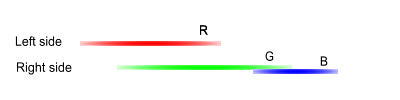
Overlapping color sensivity
In short: sensivity to red and green is unseparable as far as the eye is concerned, or, if there is green in the red, it can not be filtered out without affecting the red. (read more about Color Perception)
In anaglyphs this leaking of colors is most apparent in places where the left(red) and right (cyan) parts don't overlap, that is at borders; more specific at contrasting borders. It is called ghosting.
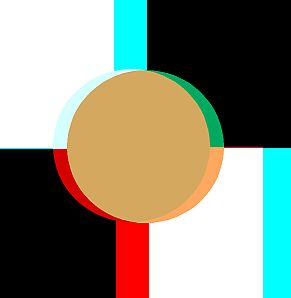
Ghosting at contrasting borders.
To get rid of this ghosting two obvious ways are:
- reduce the contrast (in an attempt to eliminate or at least soften the borders)
- reduce the green
At first sight three possibilities exist.
1. Find the perfect glasses.
The red part should block cyan completely, or at least the green.
Because of the fact that there are many ways to compose a red color and because some of these components are also recognised as green, the chance of finding the perfect glasses is minimal indeed.
But if you find them, please let us know.
2. Shun ghosts.
It is at the light-dark (left-right) borders that ghosting is most visible.
Therefore it is advisable to avoid this type of transitions when taking pictues as much as possible.
It is an effective way of getting ghostfree anaglyphs.

Look how 'low contrast' means 'little ghosting' (few white-black (left-right) transtions).
3. Fight ghosts.
Once they are there, the only thing left is to fight them with all means: deghosting !
Two obvious means are: reduction of the green and reduction of the contrasts.
Anabuilder is best suited to handle the first one: reduction of the color green.
This can be done using the desaturation tool: it allows us to alter the cyans in such a way that they no longer leak trough the red glasses.
But there is a price to be paid: by altering the cyans we also affect the greens and blues in the picture so that the colorbalance is destroyed: sad but unavoidable.
What remains is the choice between truecolor ghosted image and a falsecolor ghostless one.
Example.

Ghosting at work.
We will try to remove the ghosting by reducing the leaking of cyan through the red part of the anaglyph glasses.
We know that cyan has two components: green and blue.
Of these two, mainly green is responsible for the ghosting.
Our goal is to keep as much as possible of the green without introducing ghosting effects.
After loading and aligning the left and right images, open the desaturation menuwindow and fill in the values as shown in the screenshot below (taken from the Windows version, but similar to the Java version):
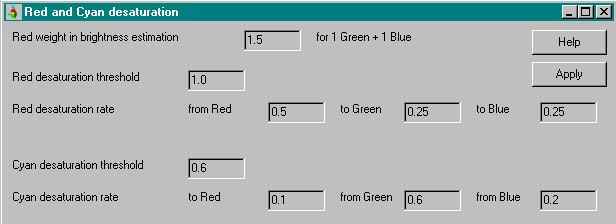
Deghosting stage 1
About the filled in values:
- 'Cyan desaturation threshold'is put to 0.6 ie everything above this value will be affected (only dark cyans are left untouched)( value < 0.6 eg 0.1 will not involve enough cyans -> no effect,- 'To red' is put to 0.1: no need to lighten up red (creates flashing))
value > 0.6 eg 0.9 will darken all cyans -> dark right, light left)
- 'From green' is put to 0.6 to make the ghost disappear (grey->black)
( value < 0.6 does not reduce the ghost,- 'From blue' is put to 0.2 ( any value > 0.2 makes the right image darker (flash) and greener )
value > 0.6 turns the richt image dark blue (flashing)
- 'Red desaturation threshold'is put to 1.0 ie we do not want to change the appearance of red.- Finally 'Red weight in brightness estimation' is made equal to 1.5 ie suppress cyan a little bit
The red desaturation rate values are default ones.
( initial value 2.0 represents balance between red and cyan
anything above 2.0 promotes cyan, anything less promotes red)
All that's left to do is to open the color menu window and lighten things a bit up and restore somewhat the contrast.
Remark that by changing only global parameters no ghosting is reintroduced.
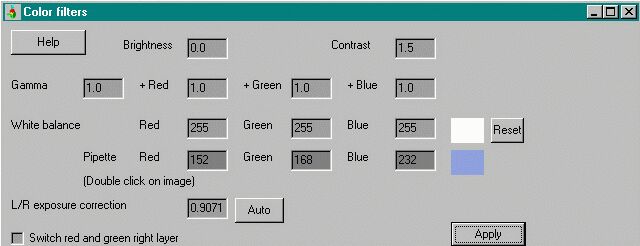
Deghosting stage 2
The result looks like this: ghostless with my pair of glasses.
If some ghosting remains with your glasses, remember that the 'Cyan desaturation threshold' and 'From green' above were doing the actual deghosting, changing their values has a big effect. It is just trial and error: keep playing ! .

Result after desaturating the green color.
The nice thing about AnaBuilder is that the settings remain available for other pictures you load in, so,
once you found a combination that suits you, no more adjustments are required to deghost them all.
The bad thing is that not all anaglyphs are suitable: too strong contrast may require an almost complete removal of the green color component leaving you with the unnatural looking magenta. To solve this, a reduction of the contrast of the white-black (left-right) borders is required, preferably without affecting the colors.
.
Your search for ghostless anaglyphs doesn't stop here.
On the web many attempts at deghosting are documented, some very simple, some really strange.
This one illustrates just one way of deghosting in Anabuilder..
I am sure you know how to do it your way: I wish you much success with it !